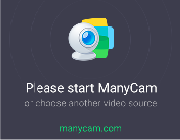RDP Client Help – Microsoft® Remote Desktop Web Connection RDP – Activex control – RDP port 3389
RDP Client Help – Microsoft® Remote Desktop Web Connection RDP – Activex control – RDP port 3389
1.0 Introduction
1.1 Overview of Remote Desktop Web Connection Components and Features
2.0 Installation Instructions for the Remote Desktop Web Connection
2.1 Before You Install the ActiveX Client Control and Sample Web Pages
2.2 To Install the ActiveX Client Control and Sample Web Pages
2.3 Embedding the Remote Desktop ActiveX Control in a Web Page
Information in this document, including URL and other Internet Web site references, is subject to change without notice and is provided for informational purposes only. The entire risk of the use or results of the use of this document remains with the user, and Microsoft Corporation makes no warranties, either express or implied. Unless otherwise noted, the example companies, organizations, products, people and events depicted herein are fictitious and no association with any real company, organization, product, person or event is intended or should be inferred. Complying with all applicable copyright laws is the responsibility of the user. Without limiting the rights under copyright, no part of this document may be reproduced, stored in or introduced into a retrieval system, or transmitted in any form or by any means (electronic, mechanical, photocopying, recording, or otherwise), or for any purpose, without the express written permission of Microsoft Corporation.
Microsoft may have patents, patent applications, trademarks, copyrights, or other intellectual property rights covering subject matter in this document. Except as expressly provided in any written license agreement from Microsoft, the furnishing of this document does not give you any license to these patents, trademarks, copyrights, or other intellectual property.
© 2002 Microsoft Corporation. All rights reserved.
Microsoft, MS-DOS, Windows, Windows NT, Active Directory, ActiveX, IntelliMirror, and Visual Basic are either registered trademarks or trademarks of Microsoft Corporation in the U.S.A. and/or other countries.
The names of actual companies and products mentioned herein may be the trademarks of their respective owners.
How to Use This Document
This document provides information about Microsoft Remote Desktop Web Connection, as well as answers to questions that you might have.
1.0 Introduction
1.1 What Is the Remote Desktop Web Connection?
Welcome to the Remote Desktop Web Connection. The Remote Desktop Web Connection is an interim release of Terminal Services components and features. The purpose of this release is to extend the functionality of Terminal Services on the client side, so that system administrators, Web page designers, and Web administrators can implement Terminal Services client sessions in Web pages or Visual Basic® applications without requiring the user to download or install the full Remote Desktop Connection client program. These innovations greatly extend the usefulness of Terminal Services for remote administration of servers, for Web applications, and for management of terminal server installations.
1.2 Overview of Remote Desktop Web Connection Components and Features
Remote Desktop Web Connection consists of an ActiveX client control and sample Web pages.
The ActiveX client control provides virtually the same functionality as the full Remote Desktop Connection client, but it is designed to deliver this functionality over the Web. When embedded in a Web page, the ActiveX client control can host a client session with a terminal server, even if the full Remote Desktop Connection client is not installed on a user’s computer.
When you install the ActiveX client control, a minimal set of sample Web pages is also installed on your Web server. These pages include: sample default and connect pages that work together to create a terminal server Web connection, and a page for adminstrators that hosts multiple instances of the ActiveX client control.
For more information about the ActiveX client control and sample pages, including instructions for embedding the control in a Web page, see the Microsoft Terminal Services ActiveX Client Control Deployment Guide (Webclient.doc), which is installed in the same directory where you installed the ActiveX client control.
2.0 Installation Instructions for Remote Desktop Web Connection
This section explains how to install the ActiveX client control and sample Web pages for the Remote Desktop Web Connection.
2.1 Before you install the ActiveX Client Control and Sample Web Pages
The Remote Desktop Web Connection ActiveX client control is designed to be installed on a Web server running Windows NT 4.0 Server or later and Internet Information Server 4.0 or later. To use the sample pages, Active Server Pages (ASP) must be enabled on the Web server.
2.2 To Install the ActiveX Client Control and Sample Web Pages
The ActiveX client control and sample Web pages are contained in a self-extracting executable file called Tswebsetup.exe. This executable file is located in the <cdroot>\Valueadd\TSAC directory of the Microsoft Windows XP Service Pack 1 CD. The Setup program installs all files in the directory that you specify on the local computer.
Important The ActiveX client control and sample Web pages are designed to be installed on a Web server running Windows NT 4.0 Server or later and Internet Information Server 4.0 or later. If installed on a computer that does not meet these requirements, the components will not function as described.
To install the ActiveX client control and sample Web pages
- At the Web server where you want to install the ActiveX client control, insert the Windows XP SP1 CD into your CD-ROM drive.
- At a command prompt, type the following:
<cdroot>\ValueAdd\TSAC\Tswebsetup.exewhere cdroot is the drive letter of the CD-ROM drive containing the Windows XP SP1 CD. For example:
D:\ValueAdd\TSAC\Tswebsetup.exe
The ActiveX Client Control Setup program installs the files in the directory you specify on the target computer. The default location is C:\Inetpub\Wwwroot\Tsweb.
For more information about the Remote Desktop Web Connection ActiveX client control and sample Web pages, including instructions for embedding the control in a Web page, see the Microsoft Terminal Services ActiveX Client Control Deployment Guide (Webclient.doc), which is installed in the same directory where you installed the ActiveX Client Control and sample pages. The default location is C:\Inetpub\Wwwroot\Tsweb.
2.3 Embedding the Remote Desktop ActiveX Control in a Web Page
You can embed the Remote Desktop ActiveX control in a Web page by inserting the HTML <OBJECT> tag, as in the following example:
<OBJECT language="vbscript" ID="MsRdpClient">
onreadystatechange="OnControlLoad"
CLASSID="CLSID:9059f30f-4eb1-4bd2-9fdc-36f43a218f4a"
CODEBASE="msrdp.cab#version=5,1,2600,1050
WIDTH=<% resWidth = Request.QueryString("rW")
if resWidth < 200 or resWidth VIEWASTEXT > 1600 then
resWidth = 800
end if
Response.Write resWidth %>
HEIGHT=<% resHeight = Request.QueryString("rH")
if resHeight < 200 or resHeight > 1200 then
resHeight = 600
end if
Response.Write resHeight %>>
</OBJECT>
The value that the WIDTH keyword is set to is the width, in pixels, of the Terminal Services session displayed on the Web page. The value that the HEIGHT keyword is set to is the height, in pixels, of the Terminal Services session. The value that the CODEBASE keyword is set to is the location of the file containing the Remote Desktop Web Connection code. The name of this file is Msrdp.cab, and it is located in the directory in which you installed the Remote Desktop ActiveX control and sample pages. The PARAMNAME keyword is set to one or more of the parameters supported in Msrdp.ocx.
Note that the Remote Desktop ActiveX control object parameters are not listed in this document. To view them, open Msrdp.ocx in a tool such as Oleview.exe or the Visual Basic Object Browser. Msrdp.ocx is located in Msrdp.cab.
Fuente: http://www.c23.at/~mike/rdp/www.tardata.no/rdp/readme.html
|
|
 | 9 julio 2010 en Informática | tags: Informática |