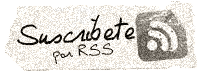Pugin para Autocad, de dwg a 3ds
Pugin para Autocad, de dwg a 3ds
Fuente: http://usa.autodesk.com/adsk/servlet/ps/dl/item?siteID=123112&id=9481286&linkID=9240618
Autocad dispone de una linea de comandos que permite ejecutar “añadidos” o lo que comunmente llamamos plugins. Estos Plugins, como el que os presento, amplian la funcionalidad de autocad.
Plugin aplicable a:
AutoCAD® 2009
AutoCAD® 2008
AutoCAD® 2007
AutoCAD® Architecture 2008
Autodesk® Architectural Desktop 2007
AutoCAD® Civil 3D® 2008
Autodesk® Civil 3D® 2007
AutoCAD® Electrical 2008
AutoCAD® Electrical 2007
AutoCAD® Land Desktop 2008
Autodesk® Land Desktop 2007
AutoCAD® Map 3D 2008
Autodesk Map® 3D 2007
AutoCAD® Mechanical 2008
AutoCAD® Mechanical 2007
AutoCAD® MEP 2008
Autodesk® Building Systems 2007
AutoCAD® P&ID 2008
AutoCAD Raster Design 2008
Autodesk® Raster Design 2007
3dsout32bit_enu.exe (exe – 207Kb)
3dsout64bit_enu.exe (exe – 251Kb)
Readme (html – 12Kb)
Como instalar el plugin:
Installation Instructions
To install the 3DSOUT command files
- Download the 3dsout32bit_enu.exe or 3dsout64bit_enu.exe, to any temporary location.
- Double-click the EXE file.
- Click Yes to accept the terms of the license agreement.
- Enter the location of the program folder for which you want to use the 3DSOUT command (for example, c:\Program Files\AutoCAD 2007 or c:\Program Files\AutoCAD 2008).
- Click OK.
Important: If you are installing on a machine running Microsoft� Windows VistaTM, you must extract the files to a temporary folder (for example, c:\3dsout), and then manually copy the Ac3DSOUT.arx and Ac3DSOUTRes.dll files to the program files folder for which you want to use the 3DSOUT command.
Overview
The 3DSOUT command allows you to create a file in the 3D Studio (3DS) format. 3DSOUT saves 3D geometry and views in the 3DS exported 3DS file. 3DSOUT exports circles, polygonal meshes, polyface meshes, and objects with surface characteristics. Lights and materials created in AutoCAD 2006 or earlier releases are also saved in the 3DS file.
Note Lights and materials created in AutoCAD 2007 and later releases may be exported, but they are not exported properly and their behavior is unpredictable and not consistent with lights and materials created in AutoCAD 2006 and earlier releases.
3DSOUT exports only those objects with surface characteristics. A line or an arc must have a nonzero thickness. A trace or a polyline must have a nonzero width or thickness. Circles, polygon meshes, and polyface meshes are always exported. Solids and 3D faces must have at least three unique vertices. Geometry is tessellated on export, as necessary.
3DSOUT converts named views to 3D Studio cameras. 3DSOUT also converts the following lights (created in AutoCAD 2006 or earlier releases):
- Photo Real or Photo Raytrace lights are converted to the nearest 3D Studio equivalent.
- Point lights become omni lights.
- Spotlights and distant lights become 3D Studio spotlights.
If the name of any object conflicts with a name already in the 3D Studio drawing, the name is assigned a sequence number to resolve the conflict. The name may have to be truncated to accommodate the sequence number.
Using 3DSOUT
To load the 3DSOUT command
- (Optional) If the AutoCAD program for which you installed 3DSOUT is not already running, on the Start menu (Windows), click All Programs (or Programs), and then select the program.
- At the command prompt, enter appload.
- In the Load/Unload Applications dialog box, navigate to the folder where you installed the Ac3Dsout.arx file and select it.
- Click Load.
- Click Close.
To create a 3DS file
- At the command prompt, enter 3dsout.
- Select objects in the drawing to export.
- Press ENTER.
- In the 3D Studio Output File dialog box, in the File Name field, enter a file name.
- Click Save.
- In the 3D Studio File Export Options dialog box, select or change the necessary options. (See the 3DSOUT Reference below for more information about these options.)
- Click OK.
3DSOUT Reference
Exports objects in a drawing (DWG) file to a 3D Studio (3DS) file.
Command prompt:
Select objects: Use an object selection method
The 3D Studio Output File dialog box (a standard file selection dialog box) is displayed. After you enter a name for the new file, the 3D Studio File Export Options dialog box is displayed.
3D Studio File Export Options Dialog Box
Defines the source of 3D objects, converts blocks into 3D objects, and performs smoothing and welding during the export process.
Note 3DSOUT cannot convert a selection set containing more than 65,535 vertices. If necessary, simplify the geometry using the Auto-Welding option (see the Welding option).
Derive 3D Studio Objects From
Specifies how to group AutoCAD objects into 3D Studio objects.
Layer
Creates an object from the objects on each AutoCAD drawing layer. The name of the new object is based on the layer name.
AutoCAD Color Index (ACI)
Creates an object from the objects that share an ACI number. The name of the new object is based on the color.
AutoCAD Object Type
Creates an object from all AutoCAD objects of the same type. The name of the object is based on the AutoCAD object type.
AutoCAD Blocks
Splits a block into its components and converts them to 3D Studio objects according to the mode set under Derive 3D Studio Objects From.
Override (Each Block Is One Object)
Overrides the current Derive setting and converts each block into a single 3D Studio object.
Smoothing
Assigns 3D Studio smoothing groups based on the controls set in this area.
Auto-Smoothing
Creates 3D Studio smoothing groups. If this option is cleared, no smoothing is assigned to new 3D Studio objects.
Degrees
Specifies the threshold angle for smoothing. If the angle between two face normals is greater than this value, the face normals are not smoothed.
Welding
Simplifies the geometry and improves rendering time by welding congruent or nearby vertices into a single vertex.
Auto-Welding
Welds vertices. If this option is cleared, vertices remain unchanged upon export.
Threshold
Specifies a distance in WCS coordinates of the drawing. If the distance between two vertices is less than or equal to this value, the vertices are welded into a single vertex. The default value is 0.001. You can enter any positive value up to eight characters in length. The decimal point can be in any location.
Known Limitations
The following are known limitations with 3DSOUT.
- Lights and materials created in AutoCAD 2007 and later releases may be exported, but they are not exported properly and their behavior is unpredictable and not consistent with lights and materials created in AutoCAD 2006 and earlier releases.
|
|
 | 27 noviembre 2009 en En Internet | tags: En Internet |